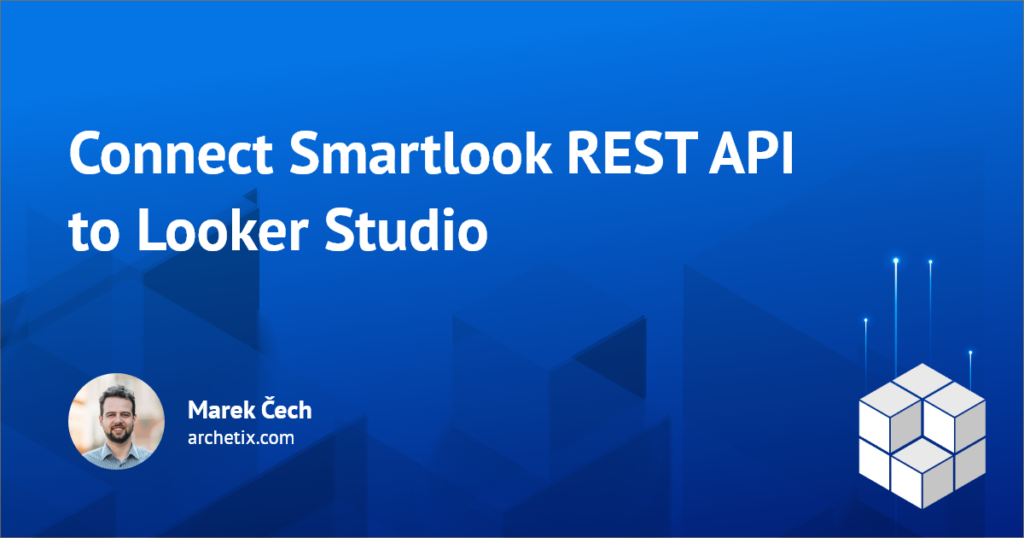Smartlook published (17.9. 2020) without any major launch the possibility to use REST API for downloading data from Smartlook. This takes the possibility of using the tool to the next level, where the data is no longer only in the tool but part of it is also available externally for further processing.
Thanks to being one of the active partners we knew about the API in advance and that’s why on the day of the release our development team, including myself, took on the difficult task and started to get familiar with the API content. The Smartlook REST API comes with clear (but not yet very detailed) documentation, so you often have to try things by trial and error.
What can it do for you? Read here!
What can I get from the API?
From the API you can currently pull aggregated data about events, funnels, users and on a day by day basis. This data can then be manipulated in other analytics and data tools.
We are still preparing the heatmap export, where it depends on what method the Smartlook development team chooses. We have suggested that the system should request an image of the heatmap.
The API currently allows 500 requests per 30 minutes for each endpoint. The request size does not have a limit yet.
Possible uses?
Wondering what the API can be used for, we have currently thought of a few things:
- comparison and archiving of data on individual events and funnels (heatmaps in the future)
- possibility to connect Smartlook data to existing reporting (e.g. to Looker Studio, or to other tools via simple download to Google Sheets or by saving to your own database)
- possibility of statistical data processing and more in-depth analysis without the need to manually export the data
What did we achieve with the API?
After hours of development we managed to produce two pilot deliverables, one is a script that allows you to download event data by day into Google Sheets. We are still preparing the release of the script.

Looker Studio Connector for Smartlook REST API currently allows you to download aggregated event data for a selected time period. You can try out the connector today, read on!

The connector has managed to be pretty nifty, including caching, so we’re saving a few API requests as well. The logic is that all events from the account are always downloaded (the API is updated immediately after adding an event in the admin), and the 4 base metrics for the period you have selected in the data filter are pulled in from the other endpoint.
Want to try our Looker Studio Smartlook REST API connector?
Then don’t hesitate a moment and get started. The deployment ID of the production version of the released connector is:
AKfycbxDaY0Y_R76JV4G8iQ71NTGDNi9IFaXsHo9MXlboggGT0tPnFzLI6E4K9r5tTaxlU0
The output then looks like this, you will find 5 dimensions – Event Name, Event ID, Category Name, Category ID, a link to the detail in the API (for debug purposes) and 4 metrics – Occurrence Count, Unique Visitors Count, New Visitors, Average Occurrence Per Visitor.
PLEASE NOTE THAT THE CONNECTOR IS IN ALPHA VERSION AND YOU USE IT AT YOUR OWN RISK, WE DO NOT GUARANTEE 100% FUNCTIONALITY
How to connect Smartlook REST API to Google Data Studio (Looker studio)?
It’s simple: you add a new source to Google Data Studio (Looker Studio)

You find the Build Your Own option

And here you enter the Deployment ID mentioned above (watch out for spaces before and after)
AKfycbxDaY0Y_R76JV4G8iQ71NTGDNi9IFaXsHo9MXlboggGT0tPnFzLI6E4K9r5tTaxlU0

Click on Validate and then click on Smartlook Connector.
You authorize the connector as you are used to from other connectors.

And you add the API key.

The Connector requests your API key, which you can generate for each project separately in the Smartlook settings. Specifically, in Manage Projects – Selected Project Detail under REST API tokens. Note the token will only appear once so be sure to save it, at the same time only the project owner can generate tokens.

Then click on Connect and the connector will load and you can start creating your first report.
If you want, you can use the simple template we prepared for the connector. Expect the data upload to take some time.
Need help with the above connector? Need help with pulling data from the Smartlook API into Google Sheets?
Or do you need help with the overall implementation of the tool? Do not hesitate and write to us!👇